Configuring the Adapter
To run and monitor a PeopleSoft job from TA, you must create a TA job definition for it. The job or processes may already exist within PeopleSoft.
TA then controls the PeopleSoft job in the TA environment, first making sure that all of the job’s dependencies have been met. Once the job clears TA’s queues, it queues a request in the PeopleSoft process request tables.
The PeopleSoft Process Scheduler runs the requested process and TA monitors its progress. Operators can control the job and, when the job is complete, view the job output from the TA Job Activity pane.
The adapter software is installed as part of a standard installation of TA.
However, before the adapter can be used, these configuration procedures must be completed:
See Configuring service.props for information about general and adapter-specific properties that can be set to control things like logging and connection properties.
Configuring the Adapter
Note: For the Windows master, ensure that the TA master service logs on as a specific user account. The master should not log on as a local system.
To configure the adapter:
-
Create a security policy to assign to the users that will schedule PeopleSoft jobs. You may want to create different security policies to differentiate between users who just run PeopleSoft jobs versus users who can run and edit PeopleSoft jobs. You could also just add the security functions to the existing policies for each user as needed. Refer to Creating a PeopleSoft Security Policy.
The PeopleSoft administrator must provide one or more operator IDs to be used with TA. Create runtime users in TA for one or more PeopleSoft operator IDs. Add runtime user authorizations for each scheduling user that should be able to schedule PeopleSoft jobs using these operator IDs. Refer to Defining PeopleSoft Users.
-
Add the PeopleSoft database user (access ID) to TA as a runtime user to provide access to the PeopleSoft database. Refer to Authorizing TA Users to Run PeopleSoft Jobs.
-
License your PeopleSoft connection(s). You cannot define a Peoplesoft connection until you have applied the PeopleSoft license. Refer to Licensing an Adapter.
-
Define a PeopleSoft connection so the adapter can connect to the PeopleSoft database. Refer to Defining a PeopleSoft Connection.
(Optional) Define adapter lists you need for broadcasting jobs to multiple servers, high availability or load balancing. Refer to Defining a PeopleSoft Agent List.
(Optional) Specify parameters in the service.props file to control polling, output, and logging. See Configuring service.props.
Creating a PeopleSoft Security Policy
Access to the PeopleSoft scheduling environment is controlled by assigning PeopleSoft functions in a security policy. The scheduling administrator should create a new security policy or edit an existing policy in TA as described in the Users chapter of the Tidal Automation User Guide, that in addition to the normal user privileges, includes the capability to add and/or edit PeopleSoft jobs. A user whose assigned security policy does not include PeopleSoft privileges cannot create and/or run PeopleSoft jobs.
To grant PeopleSoft access privileges:
-
Click Security Policies in the Navigation pane to display the Security Policies pane.
-
Click a security policy for the PeopleSoft job privileges and double-click it to display its Security Policy Definition dialog.
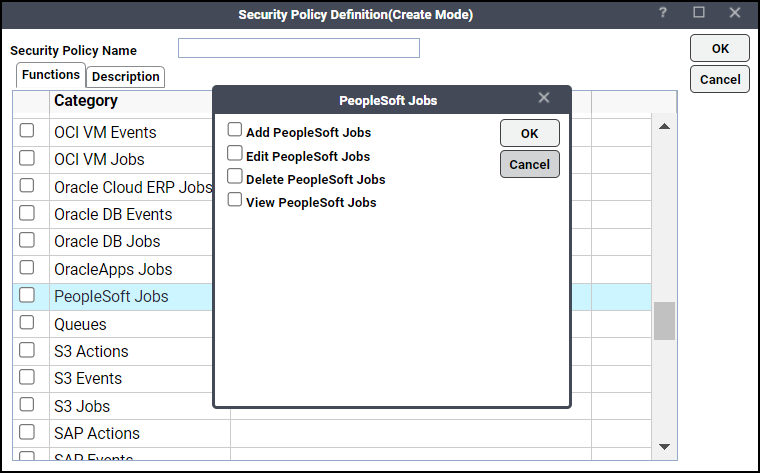
-
Scroll down the list of function categories and double-click the PeopleSoft Jobs category to display the available functions.
-
Double-click the category row to display the PeopleSoft Jobs dialog.
-
Click the desired job privileges, then click OK.
A check mark appears next to the PeopleSoft Jobs function category indicating that one or more functions are selected within the category.
If needed, different security policies with varying authorized functions can be created to provide different levels of access for a variety of users.
Defining PeopleSoft Users
Before you can work with PeopleSoft jobs in TA, an access ID to the Process Scheduler database tables (the database owner or equivalent) and one or more application users (operator IDs) must be defined in TA. These user definitions authorize a connection to be established to the PeopleSoft database and permit requests to be made on behalf of application users.
Access to the PeopleSoft environment can be controlled by creating specific user definitions with PeopleSoft privileges. Scheduling administrators can grant runtime user (operator ID) privileges to other users who need to run PeopleSoft jobs. Scheduling users can also be limited to specific PeopleSoft instances or servers, if desired.
Note: The user of the adapter for TA is limited when running PeopleSoft to the same privileges available to the PeopleSoft operator IDs created by the PeopleSoft Administrator. Be sure that the operator ID has read access to the PeopleSoft run control values for each process that needs to be scheduled.
The PeopleSoft administrator must provide the TA administrator with an access ID that consists of the name and password of a database account with access to the Process Scheduler database tables. In this documentation, this user account is referred to as the PeopleSoft database user. This is a runtime, non-interactive, user account and is only used to provide backend access to the PeopleSoft database by TA . The database connection for this user is not made directly available to any scheduling user.
TA reads from a large number of data tables, but only updates:
-
PSPRCSRQST (insert, update and delete process requests)
As of PeopleTools 8, TA also updates these tables:
-
PS_PRCSSEQUENCE (update of LASTPRCSINSTANCE and LASTCONTENTID)
-
PS_CDM_AUTH (controls access to output, logs and other content)
-
PS_CDM_LIST (inserts column in distribution table)
-
PSPRCSPARMS (updates and modifies request parameters)
-
PSPRCSQUE (queues process requests)
-
PSPRCSRQSTTEXT (controls report distribution text associated with process requests)
-
PS_PRCSRQSTDIST (specifies the operator IDs and/or roles as the target of report distribution)
-
PS_PRCSRUNCNTL (demonstrates how run control values are passed to processes that run within the Process Scheduler)
Your PeopleSoft administrator might not allow access to the database owner account, though it is strongly recommended. If the database owner account is not used, verify that the database user account provided for TA can update the tables listed above along with read access to other tables as described in PeopleSoft Tables Used by TA.
Adding the PeopleSoft database user to TA is the same as adding any other TA user. The TA administrator must create a user record for accessing the PeopleSoft database using the name and password that the PeopleSoft administrator provides.
To add a database user:
-
Expand the Administration node in the Navigation pane and click Runtime Users to display the defined users.
-
Right-click Runtime Users and choose Add Runtime User from the context menu (Insert mode).
OR
Click Add on the TA menu bar. The User Definition dialog appears.
-
Enter the new user name in the User/Group Name field.
-
Enter the Full Name or description associated with this user.
-
Choose a Windows domain in the Domain field associated with the user account required for authentication, if necessary.
Note: To define this user as a runtime user for PeopleSoft jobs, click Add on the Passwords tab. The Change Password dialog appears.
-
Choose PeopleSoft from the Password Type list.
-
Enter a password (along with confirmation) in the Password/Confirm Password fields.
Note: Only those users with a password specified for PeopleSoft will be available for use with PeopleSoft jobs. The password might be the same as the one specified for Windows/FTP jobs.
-
Click OK to return to the User Definition dialog.
The new password record appears on the Passwords tab.
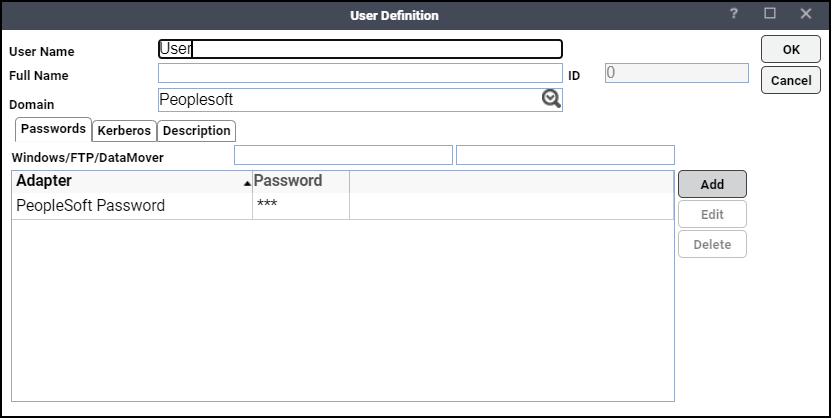
-
Click OK to add or save the user record in the TA database.
Note: For more information about the User Definition dialog, see the Users chapter in your Tidal Automation User Guide.
Authorizing TA Users to Run PeopleSoft Jobs
If a TA user is to work with PeopleSoft jobs, they must be authorized to access one or more PeopleSoft operators and process servers. If a PeopleSoft operator is not added to a TA user’s authorized runtime users list, the user has no access to PeopleSoft processes. Any restrictions placed on the operator ID account in the PeopleSoft environment apply to the TA user as well.
To authorize access to runtime users and process servers:
-
Expand the Administration node in the Navigation pane and click Interactive Users to display the defined users.
-
Right-click Interactive Users and click Add Interactive User. You can also right-click a user in the Interactive Users pane and click Edit Interactive User from the shortcut menu (Edit mode). The User Definition dialog appears.
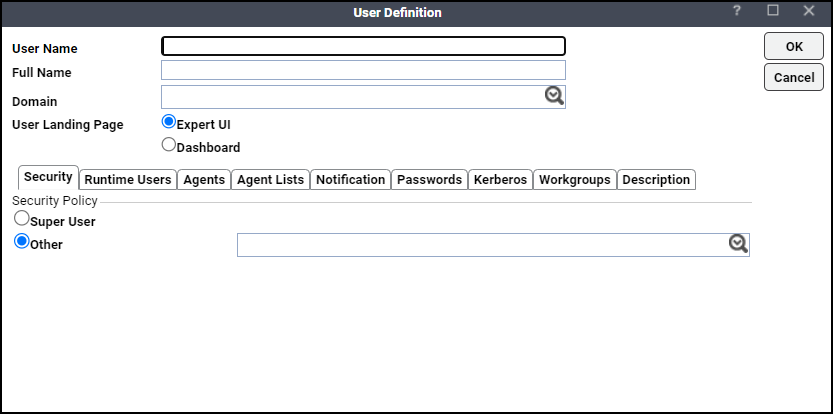
-
If this is a new user definition, enter the new user name in the User/Group Name field.
-
Enter the Full Name or description associated with this user.
-
Choose a Windows domain associated with the user account required for authentication in the Domain field, if necessary.
-
Click the Other option on the Security page, and then click the security policy that includes authorization for PeopleSoft jobs.
-
Click the Runtime Users tab.
-
Click the PeopleSoft users that this scheduling user may use for PeopleSoft authentication in PeopleSoft jobs.
-
Click the Agents tab.
-
Choose the checkboxes for the PeopleSoft connections that this scheduling user can access when scheduling jobs.
-
Click OK to save the user definition.